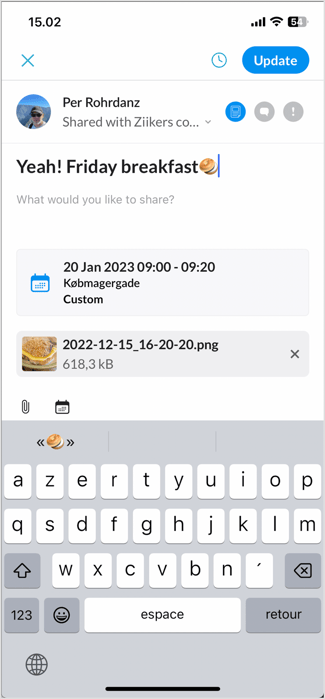This article will guide you through the process of creating posts and events.
Topics in this article
Schedule or save your post as draft
Where to Start
If you come across the "create post" placeholder at the top of your feed, you have the ability to create posts and share them within your group(s) or with the organization, depending on your permissions.
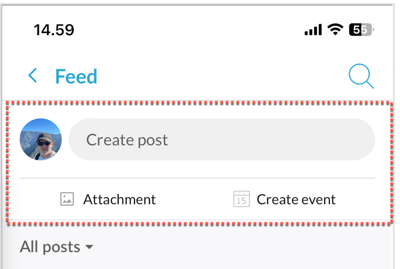
Creating posts
Go to the top of your feed and press "Create post".
-gif.gif?width=400&height=865&name=RPReplay_Final1697016264%20(1)-gif.gif)
Schedule or save your post as draft
Click on the "schedule" icon to set a publishing date (visible from) or a deletion date for your post. If you want to save it as a draft, simply untick the "Publish" option.
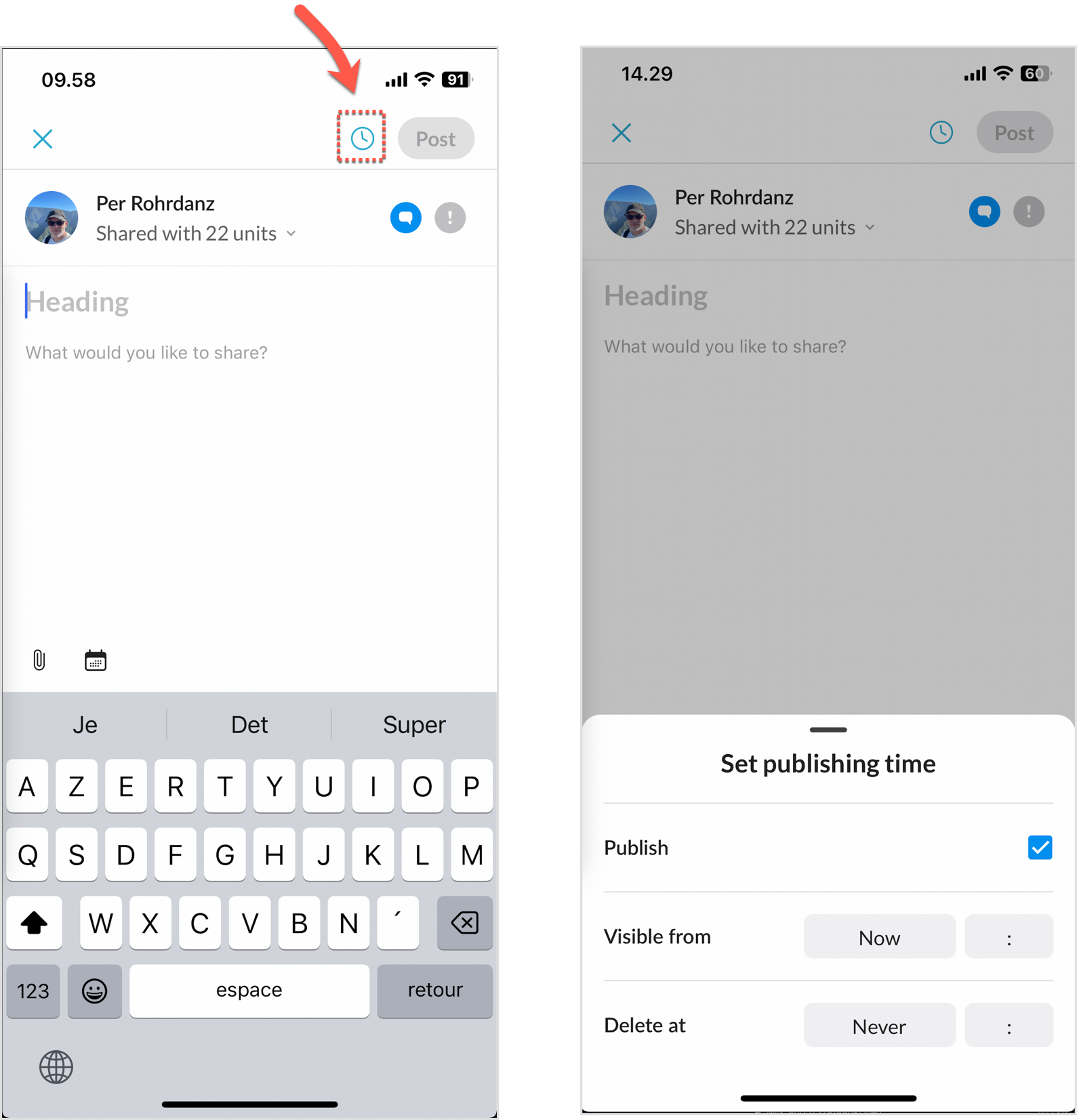
Who should see your post?
The sharing options that are available will depend on your permissions and group memberships.

Post options
Select the "Sharing" icons and customize your desired sharing options.
- Decide whether to allow or disallow comments on your post.
- Choose to highlight your post or request confirmation that it has been read.
Please note that the available post options may vary depending on your permissions.
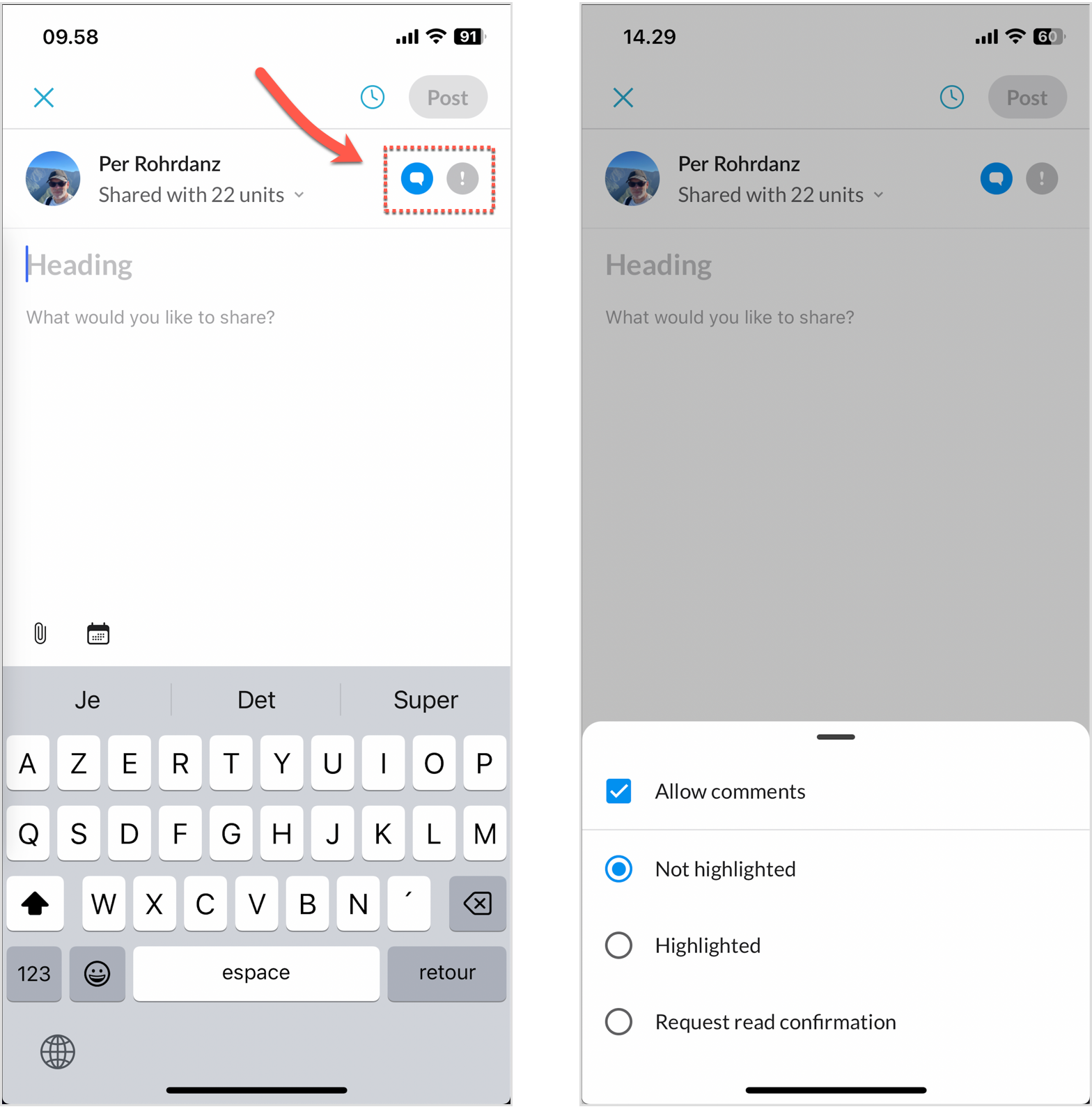
Attach files
Add files, photos, or videos as attachments.
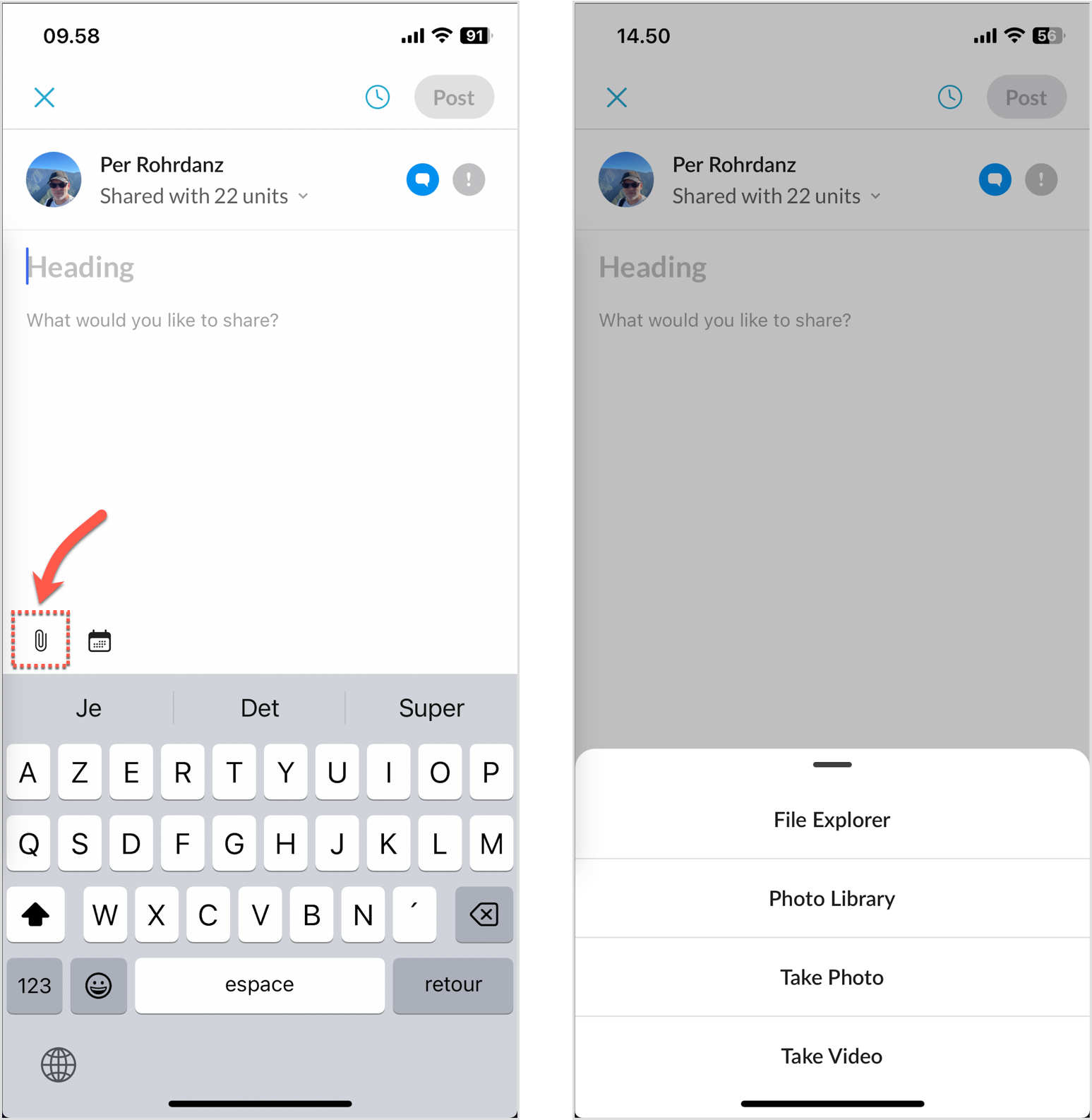
Creating Events
To create an event, you can start from the feed or directly from a post.

Updating posts
Update and modify the text, include or exclude images or events as necessary.