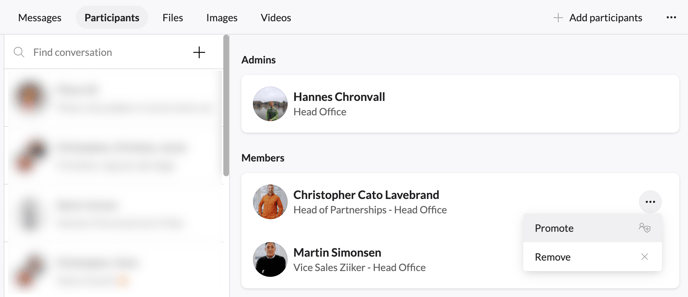How to use the Chat
Engage in one-on-one chats or group conversations using instant messaging (chat) and easily manage and track your discussions.
Topics in this article
Easily find the files that you have shared
Renaming your chat conversation
Start a new conversation
Go to the chat section in the menu and click on the plus sign icon to initiate a new conversation.

Select the person or the people you want to include in your conversation.
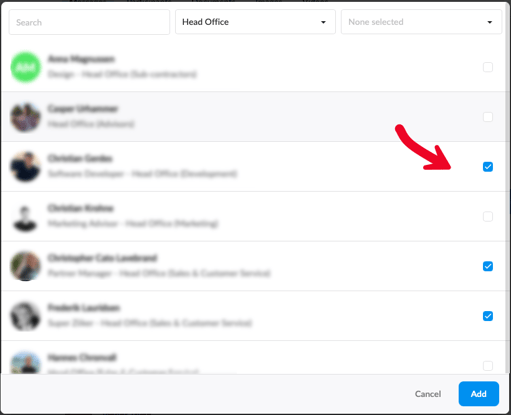
Start writing your message..

Note!
In personal one-to-one chats, you cannot add additional users. If you wish to create a group chat, you will need to include more than two users when initiating the chat.
Adding participants
You can add participants to a group conversation (minimum 3 participants).
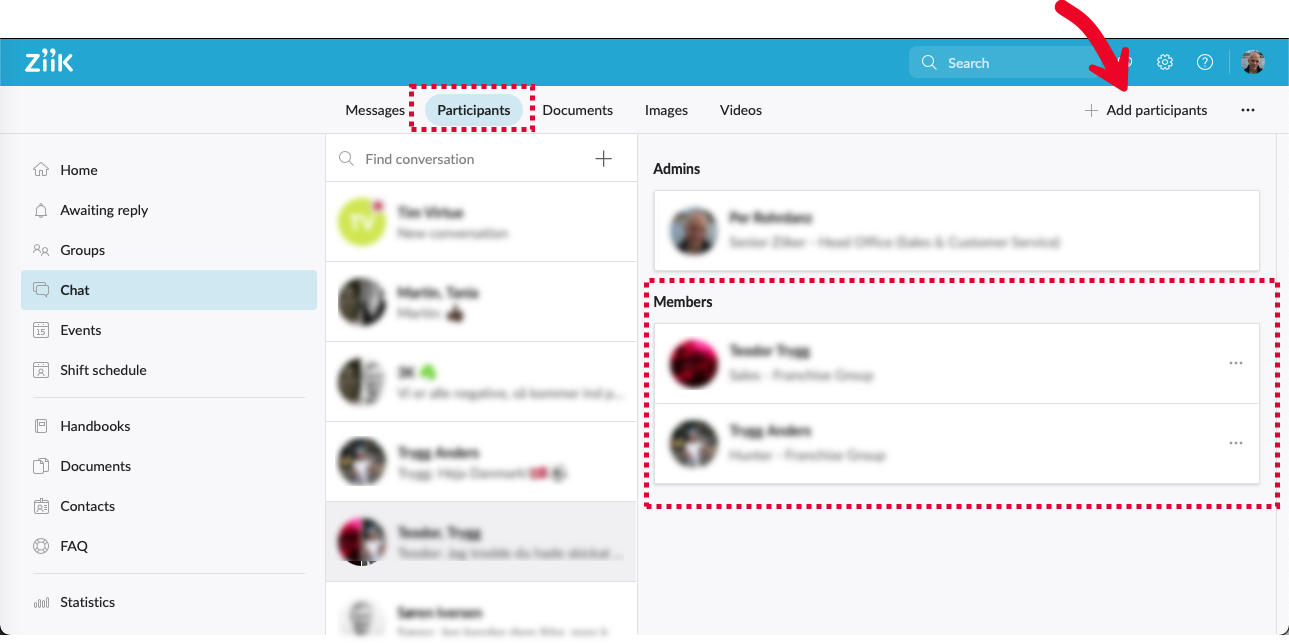
Select the people that you want to add to your group conversation
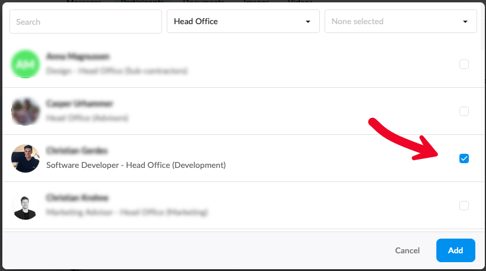
Chat group administration
As the creator of a group conversation, you automatically become the admin. Admins have the ability to add or remove users, change the conversation name, and even delete the conversation. To designate other users as admins, simply go to the list of participants, click on the three dots next to the user you wish to promote, and select the option to make them an admin. Additionally, you can also remove participants from the conversation from the same menu.
Easily find the files that you have shared
Go to documents, images and videos to find the files that you are looking for.
-png-1.png)
-png.png)
Renaming your chat conversation
Want to give your chat conversation a name? No problem. Just enter the chat menu and go to "Rename"
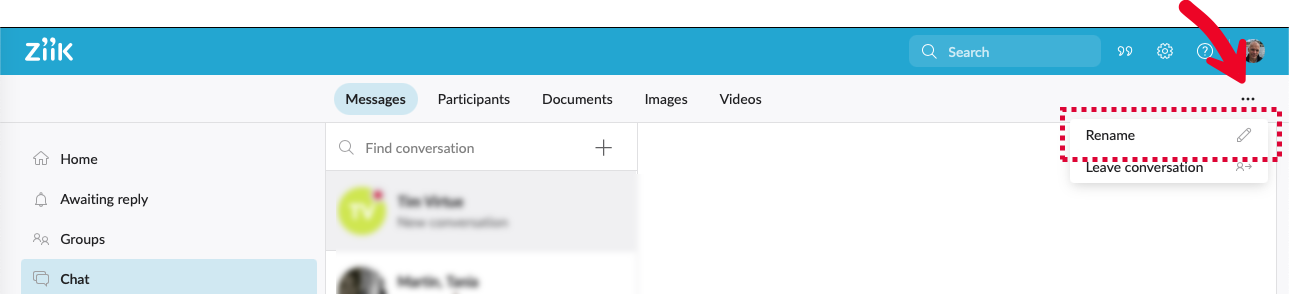
Rename your chat and save

Leaving a conversation
You have the option to exit a group conversation. Open the chat option menu and select "Leave conversation".
Comments and reactions
Interact with a message by leaving a comment or reacting to it. Simply hover over the message to access these options.