How to invite Users
Ready to invite new Users to join your Ziik platform? Here's how you do it:
Topics in this article
Sending Welcome mail to a batch of users
Sending Welcome mail to single users
Users don't receive your email invitation to sign in?
How to check if users have Signed In
Sending Welcome Mail to a batch of users
1. Go to Contacts -> People and open the manu under the three dots in the top right
2. Click Send welcome mail

3. Select which Users you wish to send welcome mail to by Units and Roles or Individuals.
4. Send once you have made your selection.
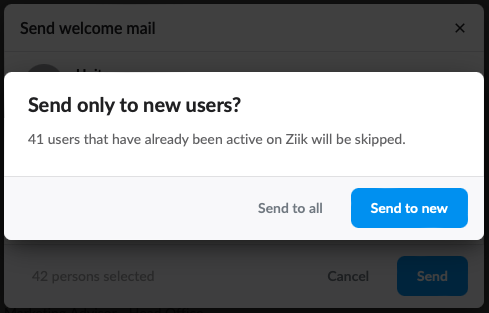
If users in your selection is already Signed In and active they will be ignored when you press Send to new.
Sending Welcome Mail to single users
You can Send welcome mail direct from the people list

or you can Send Welcome mail from the user profile

Users don't receive your welcome mails?
If users don't receive your welcome mail it's most likely due to one of the following reasons:
- Check that you have the correct email address
- Ask users to check their spam filter
Please note that the Sign In Link is valid for 7 days! ⏱️
For security reasons the Sign In link is valid for 7 days. If Users haven't logged in within this time frame you can send them a new welcome mail or they can ask for a Sign In link themselves during the Sign In process.
How to check if users have Signed In
In the statistics module you can see if users are Active or Pending members of your intranet. If they are pending, as shown by the icon in the image below, they have not yet Signed In. But no problem, just send another invitation to Sign. Here is a full guide to the statistics module.
