This article explains how to create, update and delete Units.
If you haven't already, it can be a good idea to read this guide to understand how permissions in Ziik are determined by Units and Roles
Topics in this article
Permissions required to create Units
How to create units
How to bulk import units
Permissions required to create Units
-
Only Users with the role permission Can manage units can create, update and delete Units
-
Users with this permissions can create new Units below the Unit in which they have the role permission
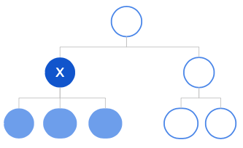
How to create units
- On desktop, go to Contacts → Units
- Click Create Unit
- Name it (e.g., “Head Office”) and set the Parent Unit (The top level Unit has none)
- Click Save
How to bulk import units
If you are a big organisation with many units, you can choose to create your Units in bulk by importing a file.
- Go to Contacts → Units.
- Click the three dots (...) in the top right
- Click Import
- Read the format requirements
- Download the template
- Fill the template out (only name and parent are mandatory)
- Upload the template by clicking Select document
- Map the columns
- Click Import
How to edit units
1. Go to Contacts → Units
2. Click a unit
3. On the unit page, open the menu by clicking the three dots in the top right
4. Here you can choose to:
- Edit - rename the unit and change parent unit
- Edit address of the unit
- Edit opening hours of the unit
- Delete the unit
