This article explains how the user export works in Ziik.
Topics in this article
Useful information about .csv files and formats
Permission required
The user export is available for site admins only.
Go to the article Add or Remove Admins for more information about how to to add or remove site admins and where you can see who are admins.
How to export users
Go to contacts and select Export users.
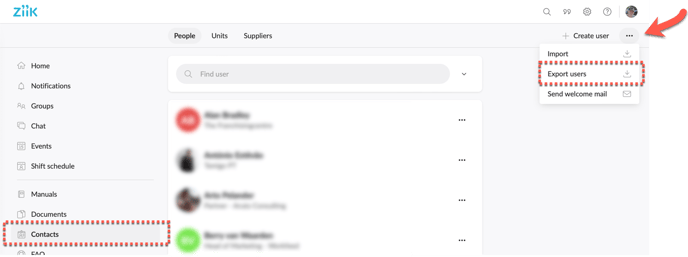
A .csv file will be downloaded to your computer.
Export data and explanations
Here are a brief explanation to the following export data:
Policy_accepted - Show's whether a user has ever logged in on their account, as they then are required to accept the general terms of usage.
Deactivated - Users can only have the status deactivated when your users are managed through integration. When a user is deleted in the application managing your users, Ziik will deactivate your users for a period of 90 days, after which they will be permanently deleted.
Units and roles - If a user has more than one unit member it will be listed as follows
Unit_1 -
Unit_1_usertypes -
Unit_2 -
Unit_2_usertypes -
Useful information about .csv files and import
A CSV (Comma-Separated Values) file is a plain-text file format used to store tabular data. CSV files are used to store and exchange data between different applications such as i.e. Excell, Sheets and Numbers.
Please note that Ziik uses comma-separated values. If your import is not sorted in columns you should change the settings in your application.
