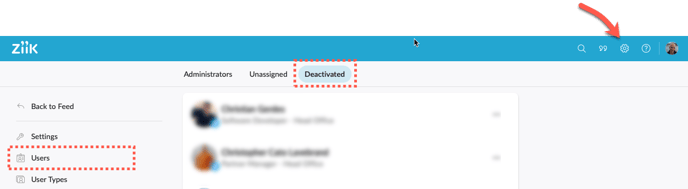How to delete Users
Want to delete Users? Here is how you do and what you need to know.
Topics in this article
Deleting Users through API integration
Who can delete users?
-
Users with the role permission Can manage users can delete users in their own unit and their sub-units.
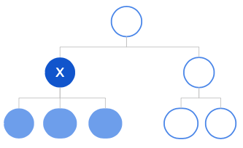
Note!
It is not possible to delete users with Administrator permission. If the option delete accounts is not available you will need to remove user's administrator permission first.
Deleting Users in Ziik and GDPR
Ziik handles all compliance issues with rewards to GDPR and protection of personal data. When you delete a User in Ziik all personal data will and the User will be anonymous in your platform.

How to delete a User
1. Go to a user profile
2. Open the menu under the three dots in the top right
3. Click Delete account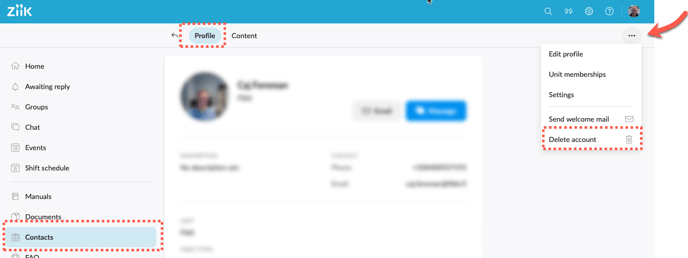
You will now be presented with two options:
- Delete user without transfer:In simple terms, the user will be deleted in accordance with GDPR and all personal content will be deleted. Posts, Manuals, FAQs, Events and Folders shared with others will remain, but the user becomes anonymous in your platform and will be referred to as "Deleted user".
- Transfer content to another user: Authorship of Posts, Manuals, FAQs, Events and Folders is transferred to the selected user.
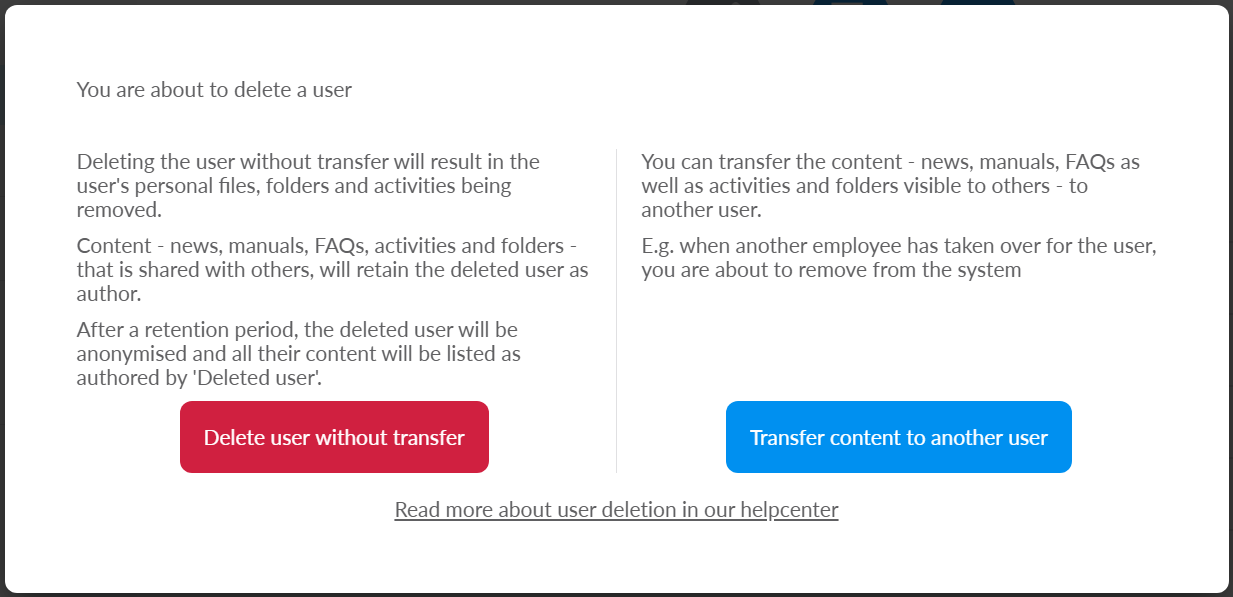
Important!
Ownership of the user's data can not be transferred after you select Delete user without transfer. Users shared content will appear with "Deleted user" as author.
How to bulk delete users
You can use user emails to delete several users at once. Here's how:
1. On desktop, go to Contacts -> People
2. Open the menu by clicking the three dots in the top right corner, then Bulk delete

3. Choose whether to use a file import or to enter the emails directly in a text field
If you prefer a File import, download the template, fill it out, then click Upload and analyze.
If you choose Text field, enter one email per row, then click Analyze
4. The users will appear in one of three columns:
Valid: Users ready to be deleted
Invalid: These emails were either invalid or not found in the system
Note: emails should only contain lowercase letters
Forbidden: You are not allowed to delete these users. They may be located in a unit above you, or be Site Admins. Site Admins must be removed as such, before they can be deleted.
5. Select all the users in the Valid column you wish to delete, and click Delete
Deleting Users through API integration
If you manage Users via integration we will soft delete your users for 90 days. Administrators can see deleted users in the Users section in the admin panel under deactivated users.