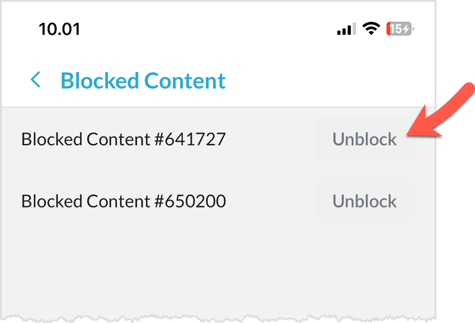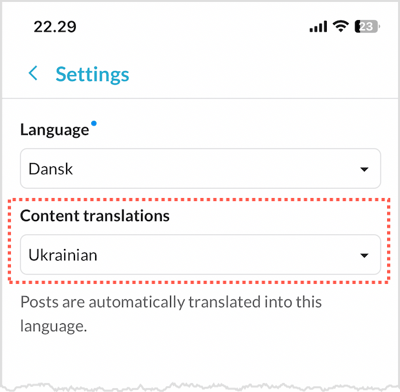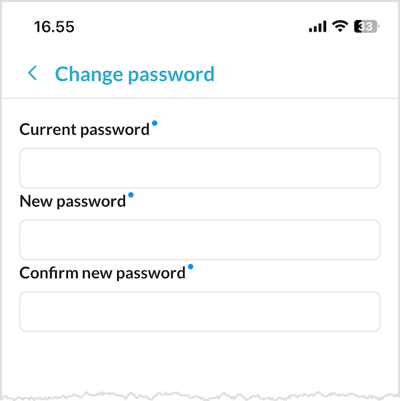Manage your language preferences, update your profile and contact information, and adjust your settings for push notifications and security.
Topics in this article
How to access your My Account page
How to access your My Account page
To access your My Account page, simply click on the icon located in the top bar of the home screen.
My Account page
You will be directed to your personal My Account page after clicking on the icon in the top bar of the home page.
-gif.gif?width=400&height=865&name=RPReplay_Final1695998059%20(1)-gif.gif)
On your personal My Account page, you will find various pages that provide convenient access to update and oversee your personal information and settings.
Show profile
This page shows your and other users public profile in your organization.
-gif.gif?width=400&height=865&name=RPReplay_Final1696190191%20(1)-gif.gif)
Profile
In this section, you can easily update your personal information, customize your birthday settings, and even include a brief introduction about yourself.
-gif.gif?width=400&height=865&name=RPReplay_Final1696190749%20(1)-gif.gif)
Contact Information
In this section, you can find and update your phone numbers. If you wish to update your email address, please reach out to your account administrator for assistance.
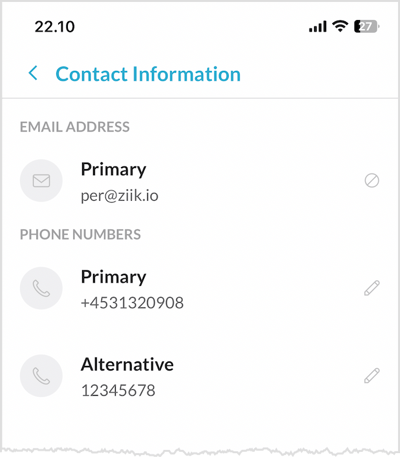
IIf you prefer to keep your email or phone numbers private and not visible to everyone, you have the option to disable it on this page.
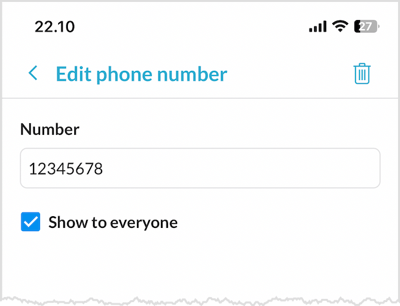
Language settings
In this section you can manage your language settings.
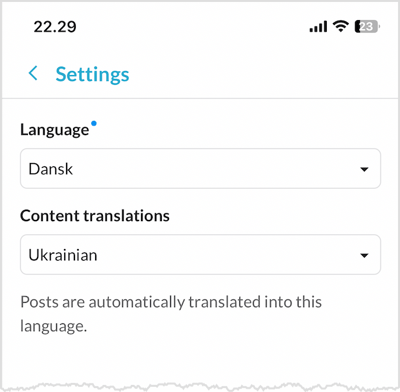
Language
This is the primary language utilized in the menus of your app. Simply select your preferred language from the list.
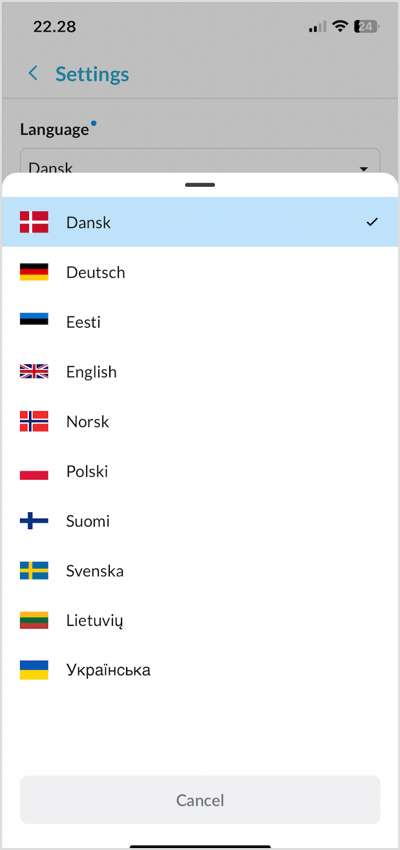
Content translation
If you would like your posts to be translated into your desired language, simply choose your preferred language from the list and click on the save button.
Here is how it works..-gif.gif?width=400&height=315&name=2023-10-03_16-36-20%20(1)-gif.gif)
Push notifications
In the push notification section, you have the ability to customize your settings based on your personal preferences.
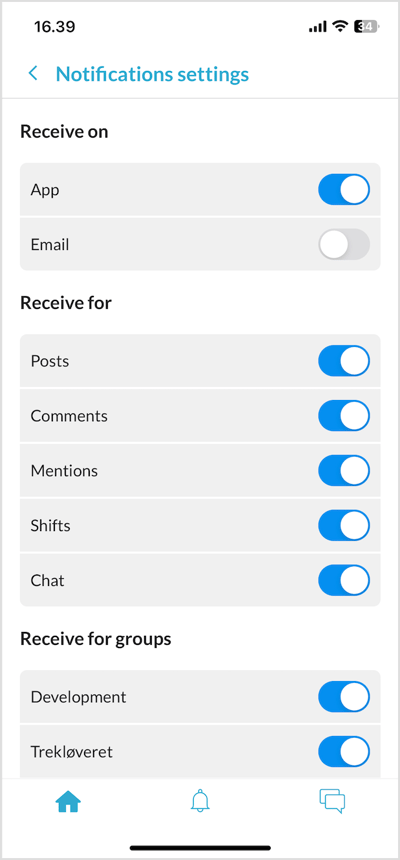
Security
In this section, you have the option to update your password and enable two-factor authentication for added security on your account.
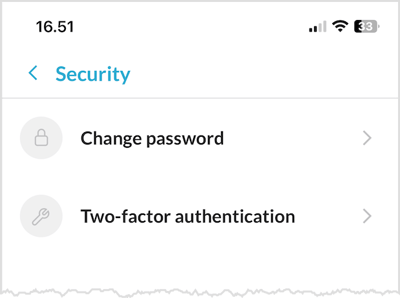
Change password
If you need to change your password, simply navigate to the "Change password" section.
Two-factor authentication
To enhance the security of your account, you can activate two-factor authentication. You have the option to choose between using the Google Authenticator app or SMS verification. This additional layer of security helps ensure that only you can access your account, even if someone else knows your password.
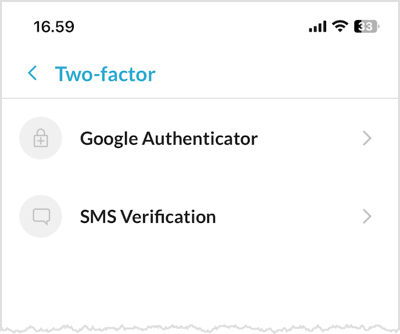
Google Authenticator
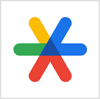
Download the Google Authenticator app from either Google Play or App Store.
1. Open the Google Authenticator page in Ziik
2. Copy the code
3. Open the Google Authenticator App and create a new key using the set-up key (code) from Ziik.
4. Enter the 6-digit code from the Google Authenticator app in Ziik
5. Press "Verify" to complete the set-up.
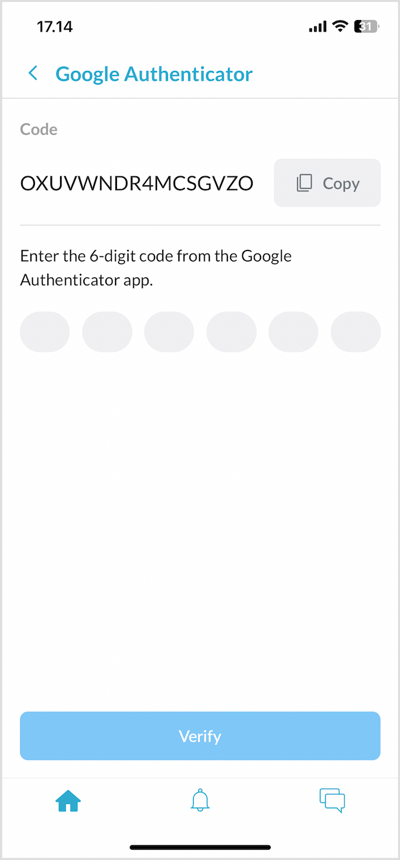
SMS Verification
Step 1
Enter your phone number and press "Send verification code"
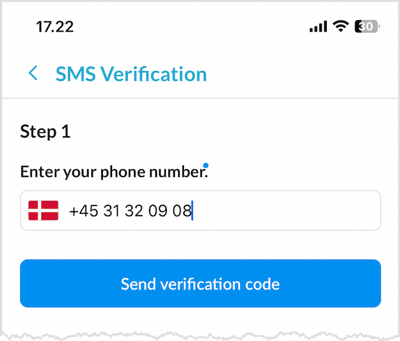 $
$
Step 2
Add the 4-digit code that has bee sent to you and press "Verify" to complete the set-up.
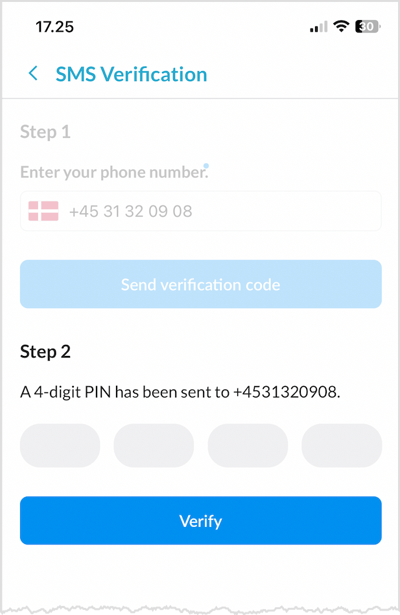
Blocked content
You have the option to block or report any posts that you find to be inappropriate or discriminatory in any way.
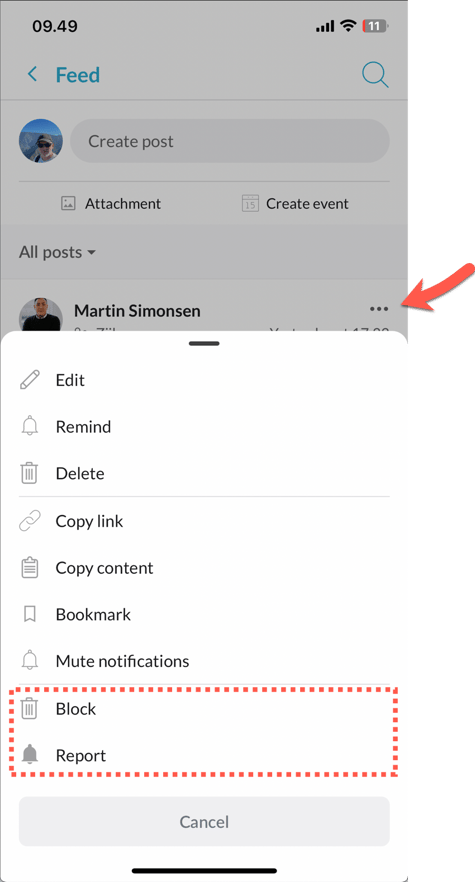
If you report a post, your site administrator will be notified, but the post will still appear in your feed.
If you choose to block a post, your site administrator will be notified and the post will be immediately removed from your feed. You can find your blocked posts on your My Account page under the section called "Blocked Posts." From there, you will have the option to unblock any posts that you have previously blocked.