Text and Defaults
Give your platform a name, customise the Sign In flow and link to your own data policy.
1. Click the Admin Panel -> Settings -> Texts and Defaults


.
- Name: This name appears in the "tab" of your desktop browser and the welcome email when you invite your team members to join your platform.
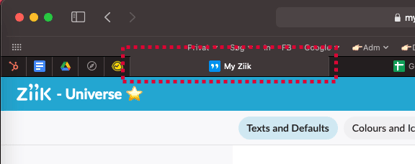
- Name of your intranet: This name is shown in the top left corner on the desktop app, next to your logo.
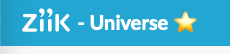
- Text for Sign In page: This is the text that appears when you login.
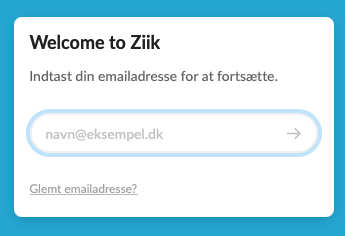
- Company legal name: Insert your company legal name here. This will be used in the sign in process when users are asked to confirm the terms of use.
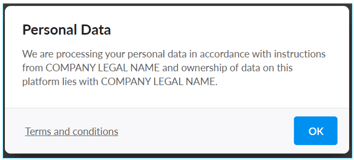
- Link to data policy: If you have your own internal data policy you can create a link to it here. When users Sign In they will be sent to your data policy if they click the link "Terms and conditions".
- Default language: Unless specified otherwise in the user import file, new users will be assigned the Default language. Users can always choose their preferred platform language in their profile settings.
-png.png?width=311&name=2021-06-30_18-52-47%20(1)-png.png)
- Default timezone: Unless specified otherwise in the user import file, new users will be assigned the Default timezone. Users can always change their time zone in their profile settings, or on specific content they share.
What is default Timezone used for?
When navigating Ziik, users will always see times, e.g on events, adjusted to the time zone they are currently located in.
When creating content that requires a time (e.g. Events, Checklists), users are asked to define what Timezone the time refers to.
The Default Timezone will be the one selected by default when users create this type of content.