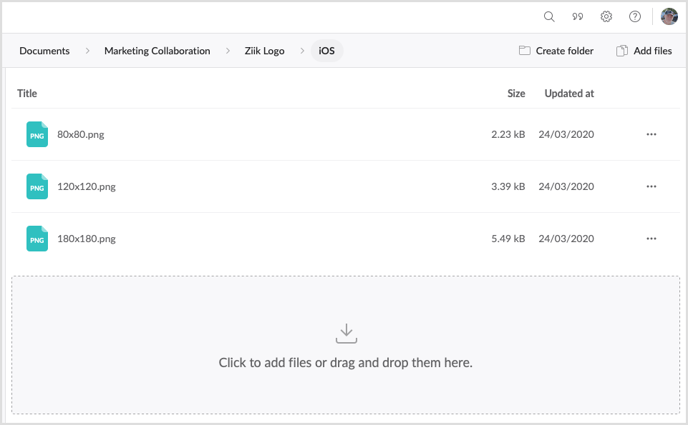Efficiently arrange and collaborate on work files to enable seamless accessibility for your teams across all areas of your organization.
Topics in this article
Sharing logic
Enabling the File Drive feature in Ziik empowers users to effortlessly share files from their specific branch within the organization.
- Head-office staff can share files with the entire organization
- Your local managers can share files with their own teams in their own branch
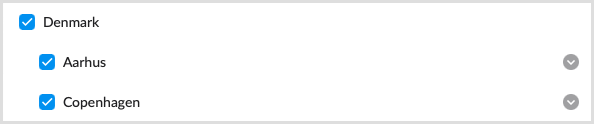
Folders
Set up your folders and customize permissions. Determine who should have access to the folder and who can manage its content.
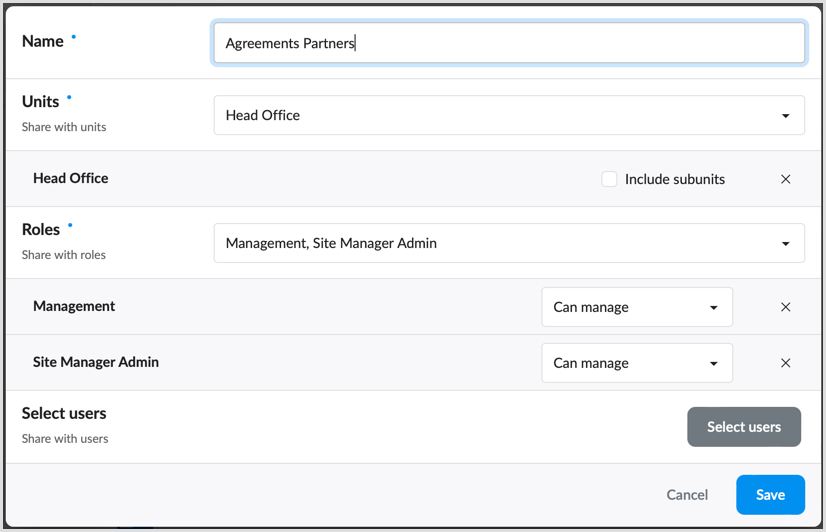
Name: Name your folder, for example, "Marketing Material".
Units: Choose the units that should be granted access to this folder.
Roles: Choose the roles that should be granted access to this folder.
Select Users: This feature allows you to share your folder with anyone in your entire organization. You have the option to bypass the previous two sharing methods and only share with specific individuals. Additionally, you can add people on top of the units and user types you have already selected.
Create sub folders
Inside a folder, you can create sub folders. Sub folders can be shared with the same units/roles/users as the folder it is located in, or only with some of them.
Access to a sub folder can not be given to those who lack access to the folder it is located inside.
In a folder structure, access can be narrowed down in sub folders, but never expanded.
Folder Permissions
Can View: A user that can read, can view and download the files in the folder.
Can Upload: A user that can write, can view, download, upload and edit the name of the file.
Can Manage: A user that can manage, can do the above, and delete files from the folder.
Save the folder.
Files
To add files to your folder, simply upload them to the designated location.