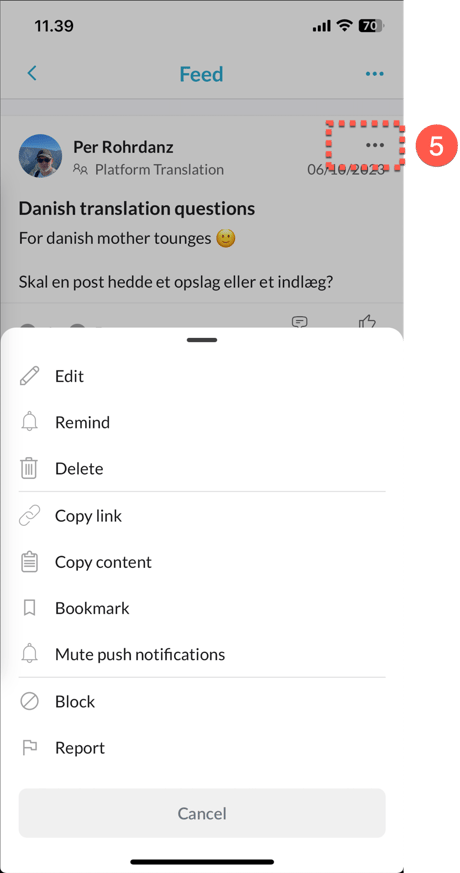Groups serve as a designated area where teams can come together to collaborate, coordinate, and share ideas and information.
Topics in this article
Group members and shared files
Looking for specific types of posts?
Accessing your groups
To access your groups page, navigate to the Groups section on your app's home screen and tap on "All Groups." Alternatively, you can directly access groups with the most recent activity from your Home Screen.
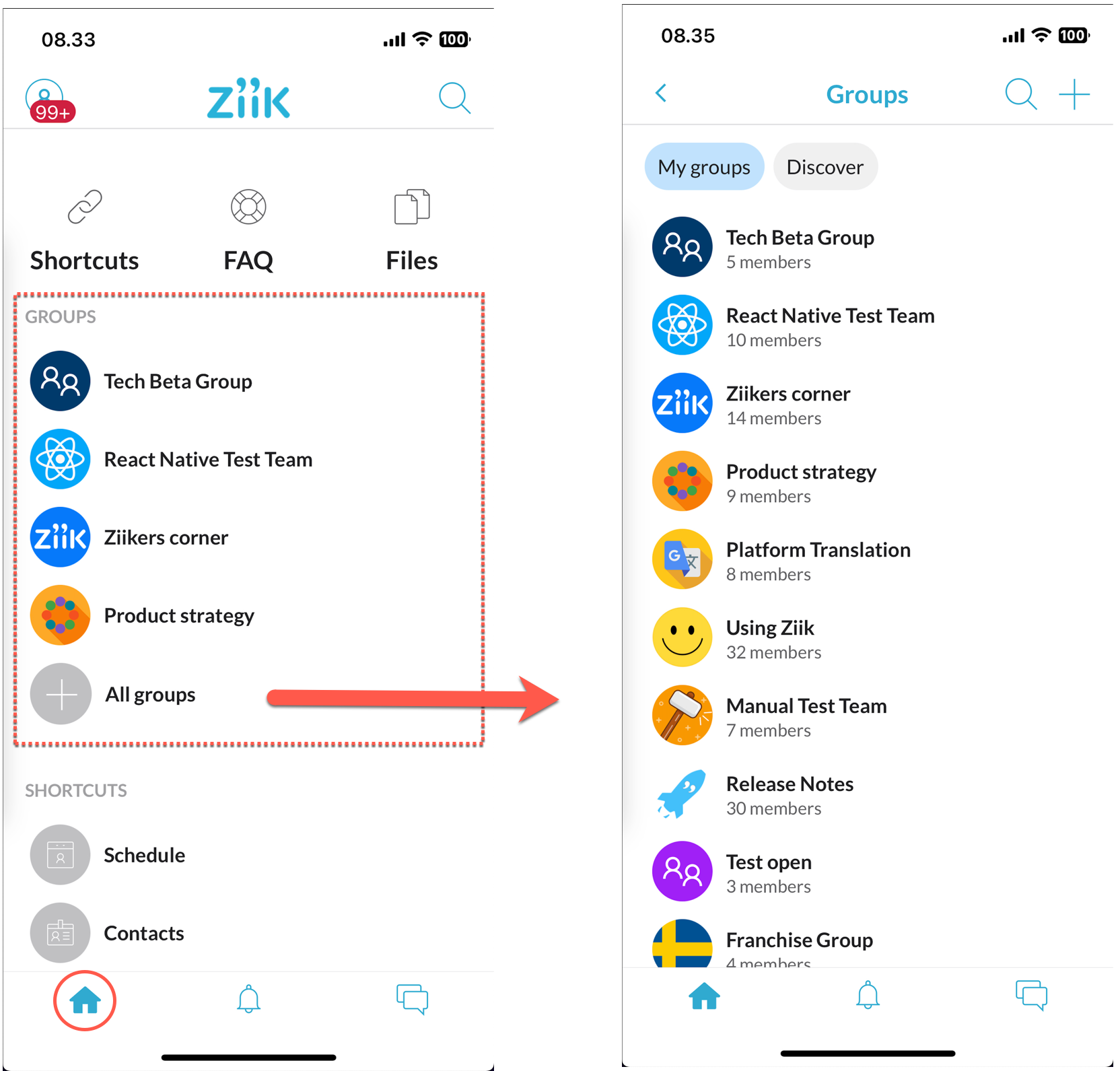
You can discover open groups within your organization that you are welcome to join on the "Discover" page.
Note!
To access your individual groups, simply tap on your notifications. This will directly take you to your respective groups.
Group Feed
The posts in your group feed are organized in chronological order, meaning the most recent posts appear first. Here is a brief explanation of the various features available in the group feed.
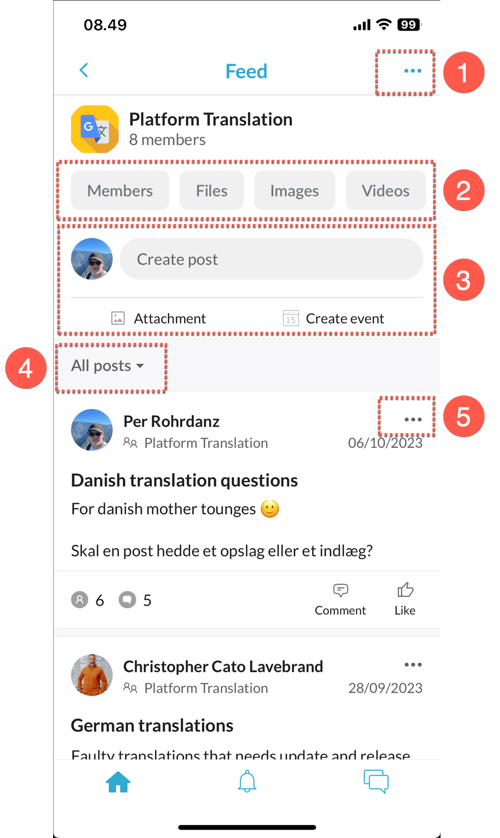
1. Feed options
Tap on the feed menu to access the options available based on your permissions:
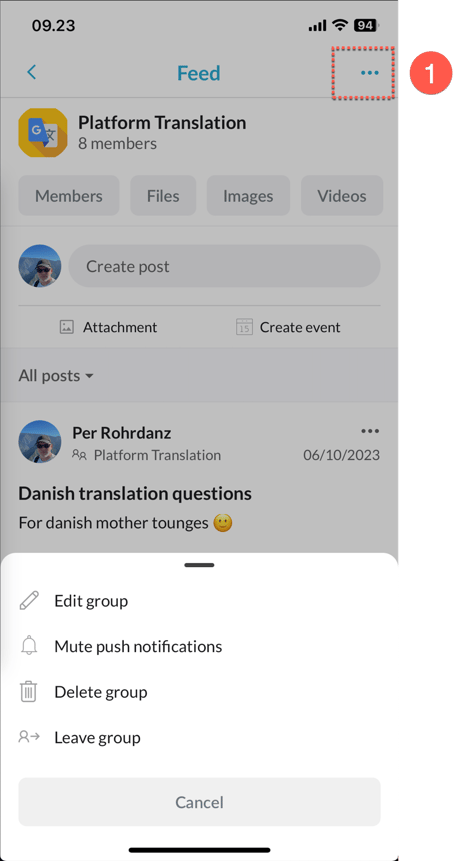
2. Group members and shared files
Simply tap on the buttons to navigate to the specific page for members or files.
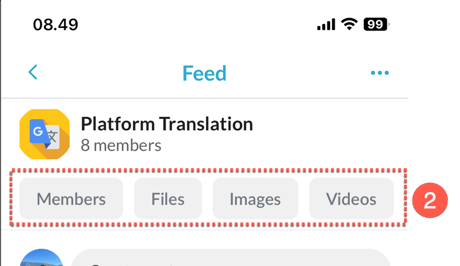
Members page
As a group admin you can promote members to admins or demote admins to members. You can also remove users from the group.
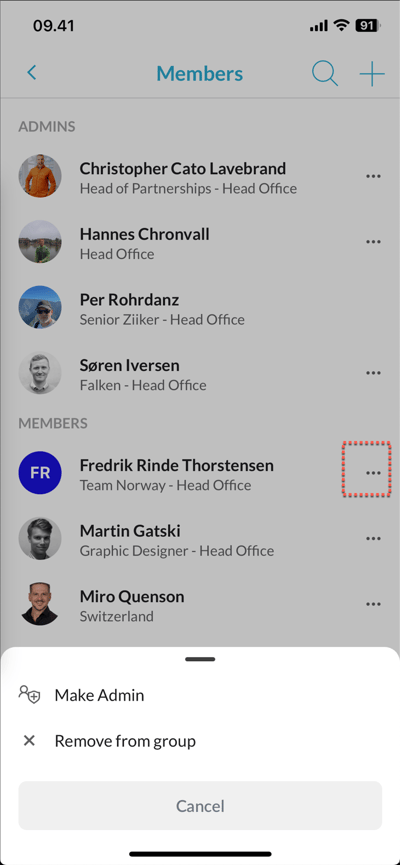
Note!
Users who are automatically added to a group based on their roles cannot be removed manually. In order to remove these users, you will need to make changes to the automatic membership setting.
Files, images and video
You will have no trouble locating shared files, images, and media when you navigate to any of these pages.
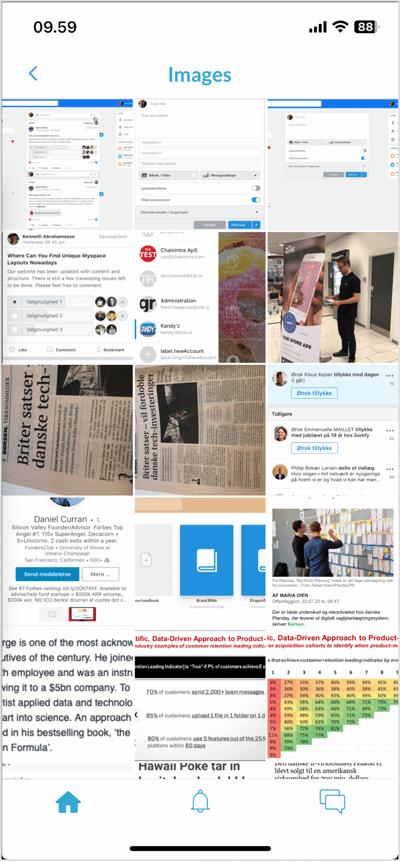
3. Creating posts
To begin a new post, simply click on the "Create post" button or choose to attach a file or create an event. For more detailed instructions, please refer to the article titled Creating posts.
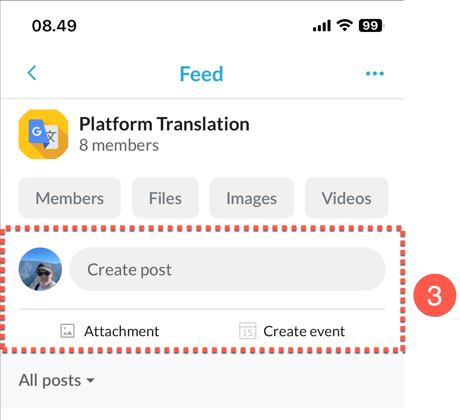
4. Looking for specific type of posts?
To access the sorting options in your feed, simply tap on the "All posts" tab.
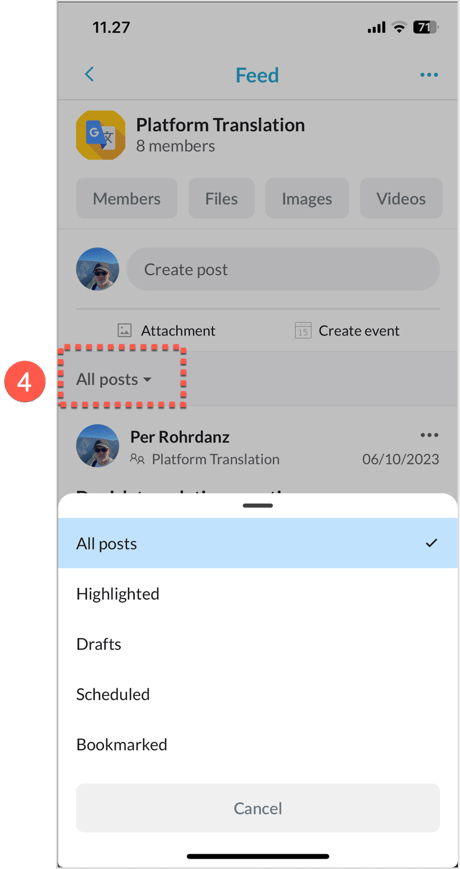
5. Post options
To access the post options menu, simply tap on the menu icon located in the header of a post. This will open a menu with various options available to you, depending on your permissions.