Many users? No worries. Use the built-in import feature to import and update your users from a file.
Topics in this article
What you need to know about permissions
What you need to know about permissions
-
Only users with the Role permission "Can manage users" can import users
-
Users with this permission can import users to their own Unit and any Sub Unit in their own branch of your organisation.
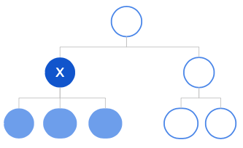
How to import / update Users
Go to contacts and select "User imports", followed by "Import"


We recommend that you download the Microsoft Excel example.

In the excel template, you can select which unit and role to assign the users you are importing. The template is unique for where in the organisation you are located, so that you can only choose to import users to your own unit and sub units (read about permissions)


Important note!
You must ensure that there is only static values in the cells imported (no references should be used in the cells).
![]()
Once you have filled out the document and saved it, again go to "Contacts" -> "User imports" -> "Import" and Select document to upload it.
You will get a glimpse of the uploaded document,

and options to import new users, send welcome emails, and update existing users.

The following fields are mandatory when importing new users:
- First Name
- Last Name
- Unit: If a user should belong to more than one unit, this is added manually after the import.
- Role(s): If a user has more roles, separate these with a comma.
Update users with the import file
If your document includes users that already exist in Ziik, you can update these users by adding or changing their information in the file. The email is their unique identifier, so this cannot be changed through the import file, but has to be changed on their profile page.
To initiate the import, click "Start import"

Logs
If for some reason there were any issues with your import, you can find what went wrong in the logs.


