Roles
This article explains how you manage permissions in your organization with roles.
Topics in this article
Creating roles and setting permissions
Permissions empower users from their own level in your organization
Changing roles on existing users
Example of roles
You want to create roles for people with the same roles and communication needs inside your organisation. You will try to keep this as simple as possible to avoid undesired complexity in the day-to-day use afterwards. Here are some examples of frequently used roles:
- Managers
- Employees
- Part-time Employees
- Sub-contractors
Remember that you need to be Platform Administrator to create and manage roles.
Creating roles
Go to the admin panel and select roles

Now Create role

Name your role and decide what permissions Users with this role should have in your organization.
Tips!
- Try to limit the number of roles to keep things simple. Typically 4-6 roles will do the job.
- Don't hesitate to empower your local managers so they can use all the tools at local level. This will increase the overall engagement in your organization.
Permissions empower Users from their own level in your Organization
Remember that Organization Permissions work from the users own Unit and all Units directly below.
Ex.: User in Top Unit
Users with permissions can share information with the entire organisation or selected parts of the organisation.
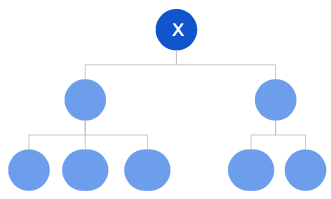
Ex.: User in a Branch Head
Users with permissions can share information in their own unit and all units directly blow.
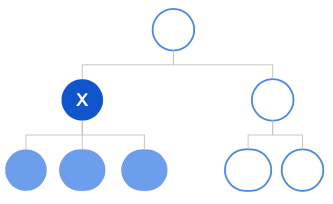
Ex.: User in Local Unit
Users with permissions can share information in their own unit.
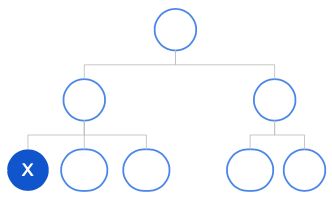
Assigning roles to new users
When you create a new user you will need to assign a role. It is possible to assign more roles to a single user, but we recommend that you stick to one when possible.
Go to contacts and press Create user
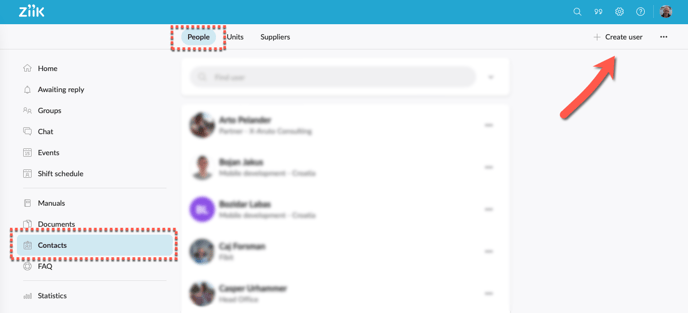
Select role(s). A user will typically have one role, but it is possible to assign more roles to the same user when needed.

Changing role(s) on existing users
Go to the user's profile in contacts and select Unit Membership.
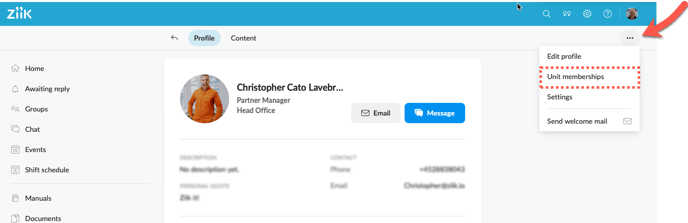
Press the three dots
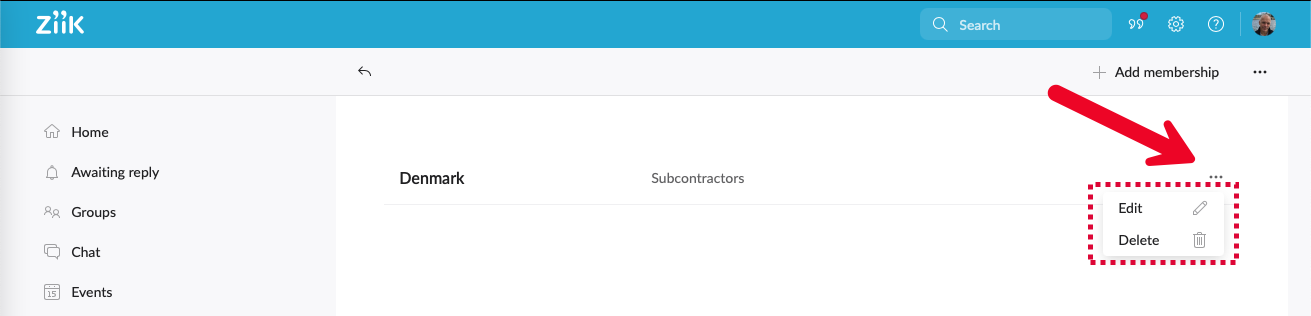
Select Role(s)
