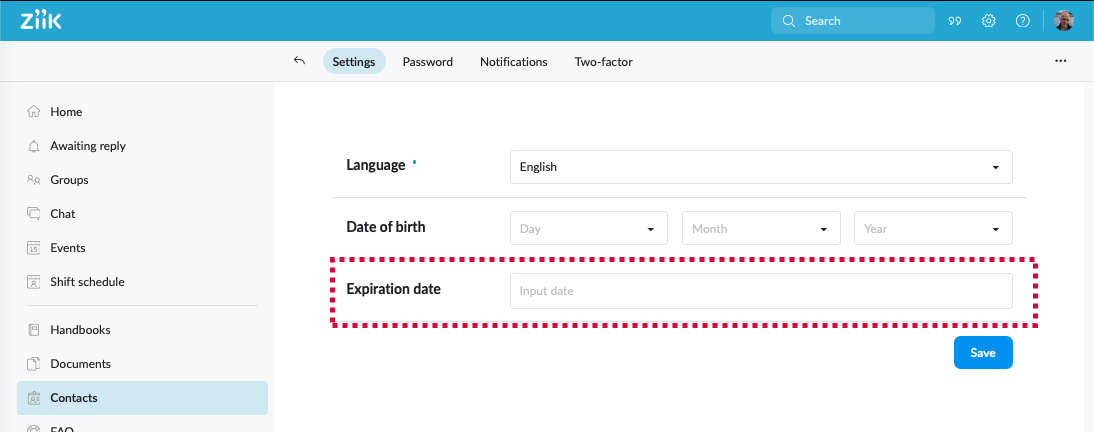How to update User Profiles
Learn how to manage and update users profiles.
Topics in this article
How to update user information
How to change a user's language
How to set an expiration date on a user account
Permission required
- Users with the role permission Can manage users can create, update and delete Users located in their own unit and their sub-units.
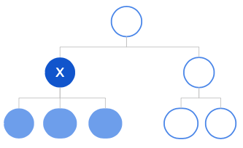
How to update user information
1. Go to Contacts -> People
2. Click the three dots next to a user in the list, or from inside their user profile
3. Click Edit profile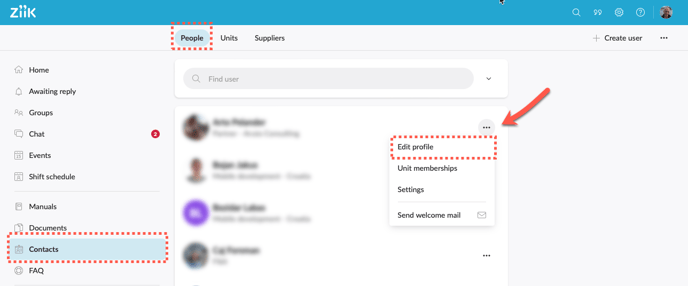
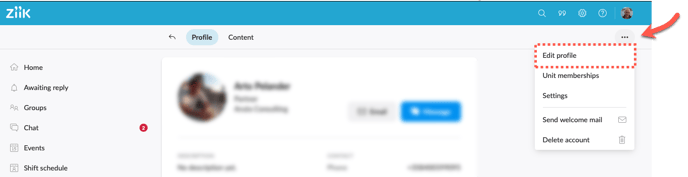
4. Update information and press Save
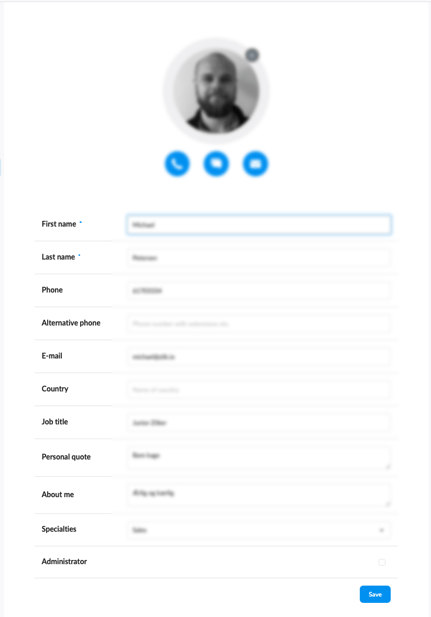
How to change a user's language
Users can choose language themselves in their profile settings. With the permission Can manage users, you can also do it for them:
1. Enter the user's profile
2. Open the menu by clicking the three dots in the top right
3. Click Settings
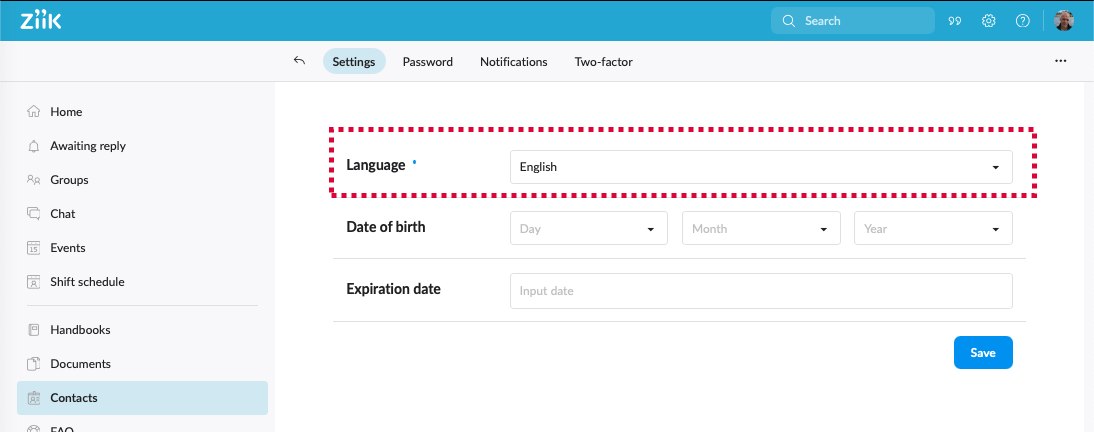
How to set a user's birthday
If you want to show birthdays in the platform the birthday field must be updated. Please note that users can update their own birthday and decide whether they want their birthdays to be visible for others.
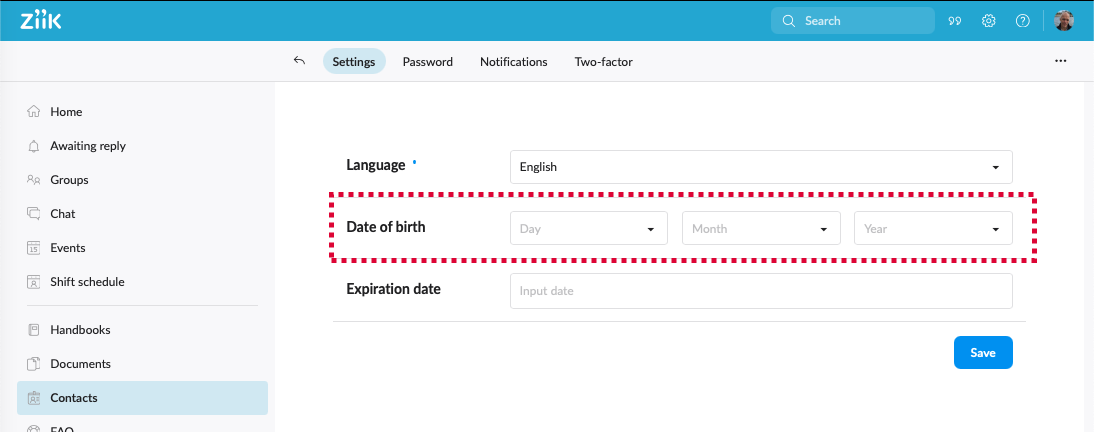
How to set an expiration date on a user account
if required you can set a date for termination of User's account.